Stress testing your GPU can be helpful if you have brought a prebuilt gaming PC, have built a new gaming PC or if you are an overclocker who needs to test the stability of your overclock.
Essentially, GPU stress testing is used to push your graphics card hardware to the limits of stability to ensure your system doesn’t crash at a pivotal moment when you need it most.
So what are we going to cover in this graphics card stress testing guide? Well, we are going to teach you how to stress test your GPU, what software is available to test the stability of your GPU and finally, we will go over the method we use here at PerformancePSU to stress test our own GPUs in the office.
Are you ready to get started?
Frequently Asked Questions
Before we get onto the good stuff, I first wanted to run over some of the most frequently asked questions on various platforms that I have come across during my 20-year period of overclocking and testing.


Why Should I Stress Test My GPU?
Stress testing tools will place a considerable amount of stress on your computer, showing up the crack of instability allowing you to fix the problems or replace the hardware.
For the average computer user, it doesn’t make much sense to be stress testing a GPU however, if you’re suffering from system instability and you’re trying to diagnose the root problem or you’re an overclocker pushing the limits of your hardware then you will need to stress test your graphics card.
What is the Best GPU Stress Testing Software?
Here at PerformancePSU, we stress test our graphics card overclocks with two pieces of software which, we feel, covers all of the bases. The first piece of software you may have heard of before is called FurMark which is an intensive stress test perfect for checking long-term stability.
Before we invest in lengthy stability checks, however, we start all of our stress testing with GPUPI 32B. The reason for this is that GPUPi has a reputation for requiring the absolute best stability from a computer or it will crash. For this reason, we run this stress testing tool first before anything else.
Will Stress Testing Damage My GPU?
No, stress testing will not directly damage your GPU however, other actions such as overclocking your GPU and overvolting may do so.
How Long Should I Run GPU Stress Tests for Maximum Stability?
An hour of FurMark should be enough to ensure maximum computer stability however, it is not uncommon for a GPU to pass hours of stress testing and then crash 5 minutes into a demanding game such as Tomb Raider or Cyberpunk.
How Can I Monitor GPU Information?
There are many tools to monitor your system information, specifically the GPU. We would recommend starting with something like HWMonitor which ill enable you to monitor important information such as GPU vCore and GPU core temperature.
4 Awesome GPU Stress Testing Tools
There are various GPU stress testing tools that you can choose from to effectively test your GPU. After years of testing though, we have come to rely on two pieces of free software that have been key to exposing instability in our overclocks.
GPUPi 32B
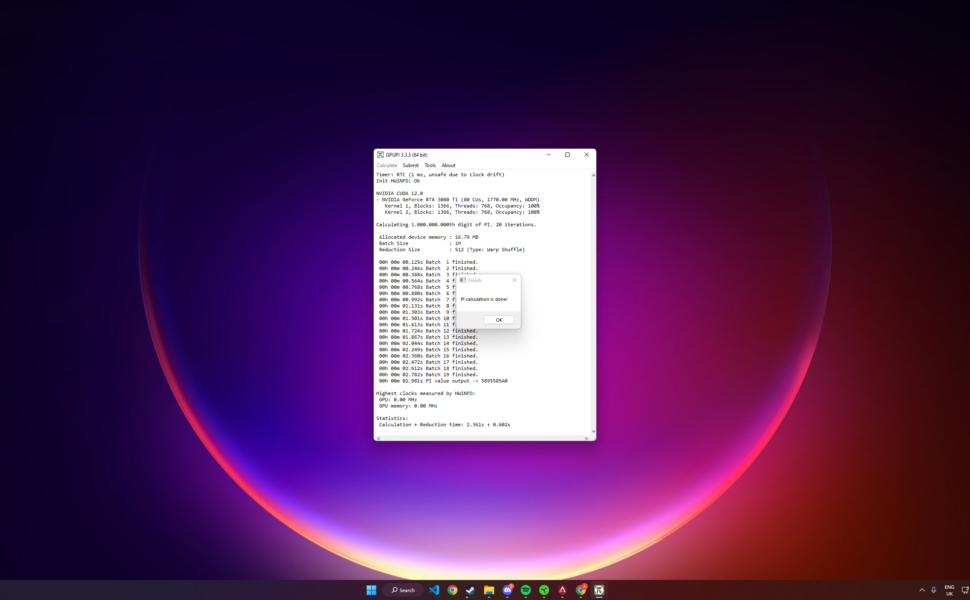
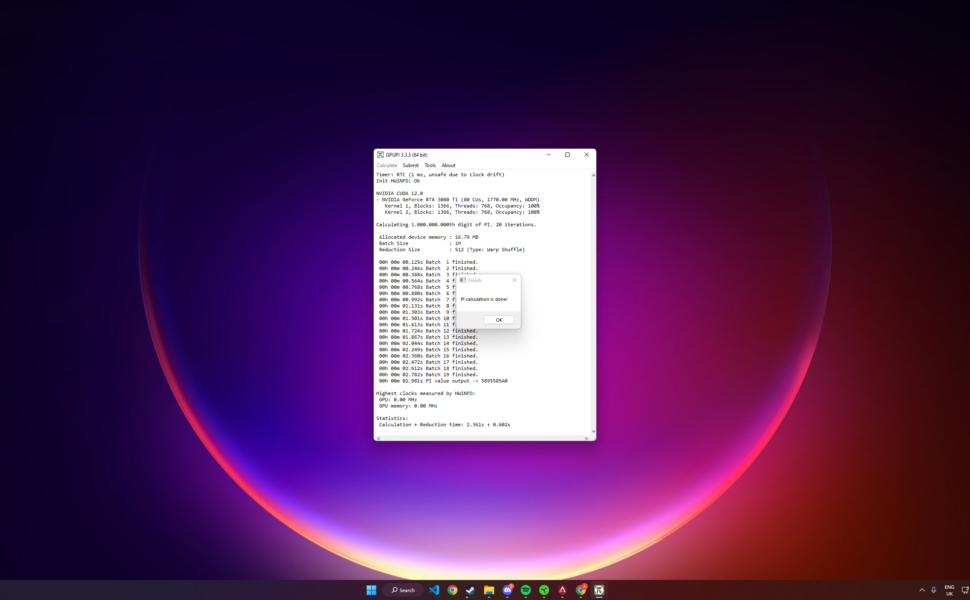
When dealing with floating point precision, calculations and stability, if your overclocks are not stable, they are going to produce errors.
You see, when running GPUPi, it cross-references your results and will notify you if your graphics card completed an invalid result. I have personally been using Pi calculations to both benchmark and stress test my CPU and GPUs for well over 20 years. These intensive tests have a habit of showing up cracks up early allowing you to avoid investing time in longer tests for them to fail.
For this reason, GPUPi is a core part of our graphics card stress-testing process.
Download here
FurMark


FurMark reminds me of a stress testing tool I used to use back in the day called ATI Tool which rendered a fuzzy box on the screen. It was exceptionally good at showing artefacts very early in the GPU stress testing process.
FurMark is basically ATI Tool on steroids providing detailed performance results, including frame rates, temperature, and power consumption. FurMark also can run in a loop, which will enable you to stress test your graphics card for extended periods, helping to identify any stability or overheating issues. Overall, FurMark is one of the best stress-testing tools when combined with other tests on the list.
Download here
Unigine Heaven


Unigine Heaven is a GPU benchmark tool used to test the performance of your GPU. It provides a visually stunning and demanding 3D environment that puts a strain on your hardware, allowing you to see how your hardware performs and compares to other systems. The program displays various graphical elements such as advanced shaders, dynamic sky, volumetric clouds, and interactive cameras, all of which contribute to its demanding nature.
Download here
3DMark


3DMark is a staple in the community. It provides a series of 3D tests, graphics simulations, and AI-driven workloads that strain the system, allowing users to see how their hardware performs and compare it to other systems. The program uses advanced graphics and physics simulations to simulate real-world gaming scenarios, which provide an accurate representation of how the hardware will perform when gaming on demanding modern gaming titles such as Cyberpunk 2077.
Download here
The Best Method to Stress Test a Graphics Card


To ensure maximum GPU stability and to avoid system crashes, follow these simple tips to stress test your GPU with your choosen GPU benchmarking program / tool.
Download Stress Testing Software
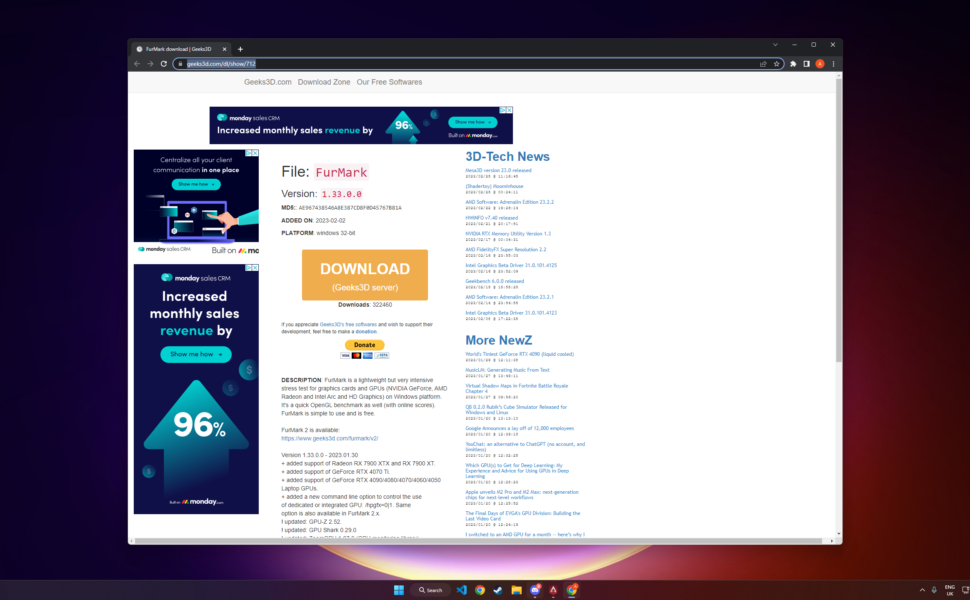
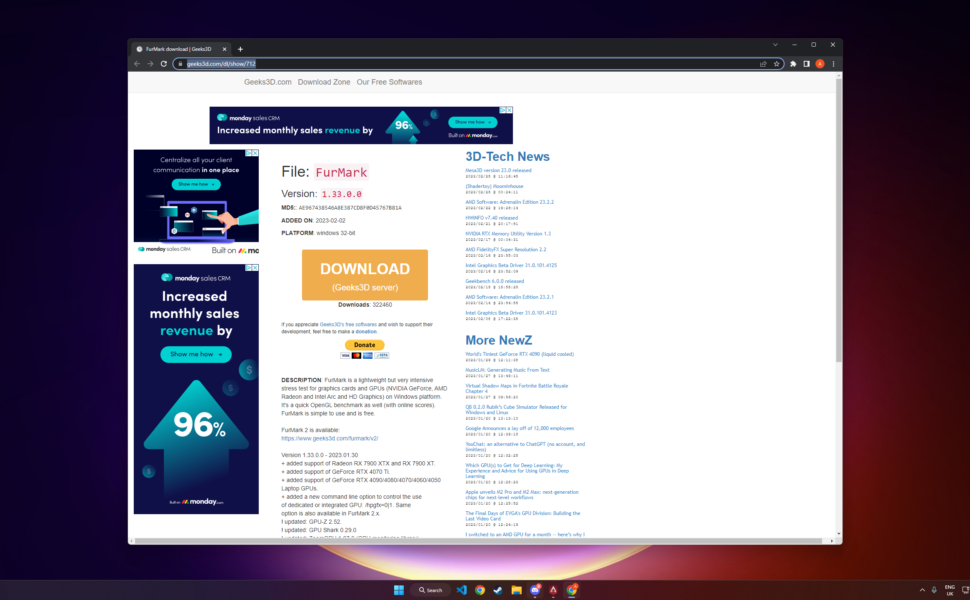
For you to start stress testing your GPU and ensuring maximum system stability, you will need to download two pieces of software;
- FurMark – Download Link
- GPUPi – Download Link
Once they have finished downloading, double click the FurkMark exe and install the benchmark and then continue by dragging GPUPi to your desktop ready for testing
Enable Your GPU Overclock


If you’re an overclocker, you will want to open your GPU overclocking software and enable any overclocks you want to stability test.
It would be a little useless to start a GPU stress test without them enabled.
Close Unnecessary Programs
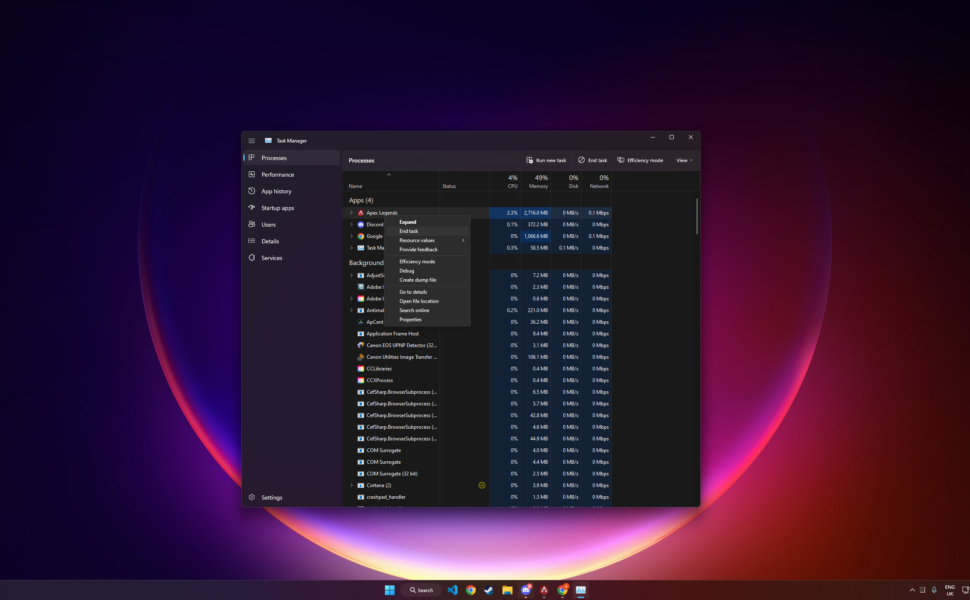
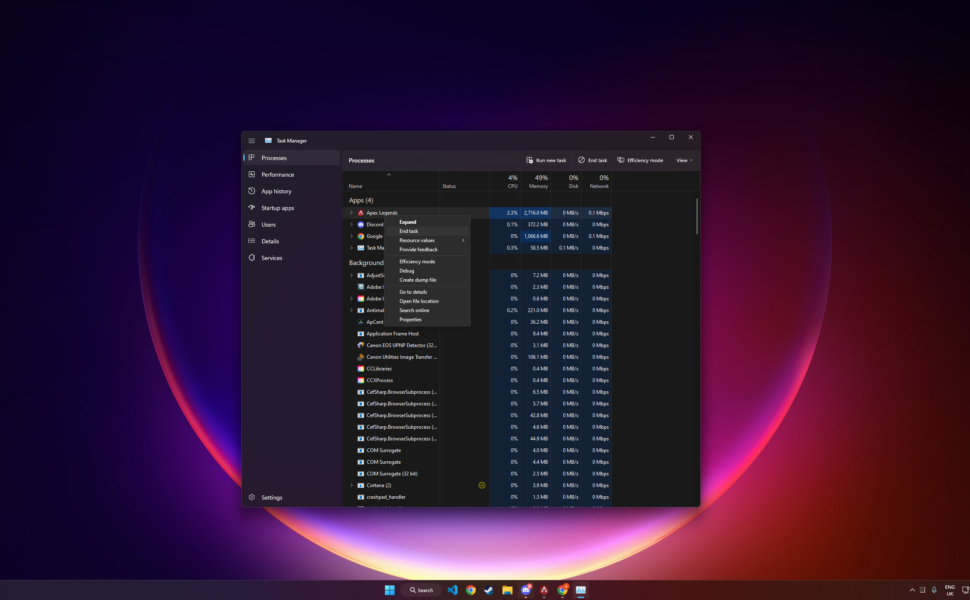
To avoid any interference with tests and also avoid the risk of a false positive, it is advised to always close down unnecessary programs using Windows Task Manager before we start stress testing our graphics card.
To do this, hit CTRL + ALT + DELETE, hit task manager and end processes for any unnecessary applications.
Here we are closing down Apex Legends ready for the testing process.
Open GPUPi and run 32B Test
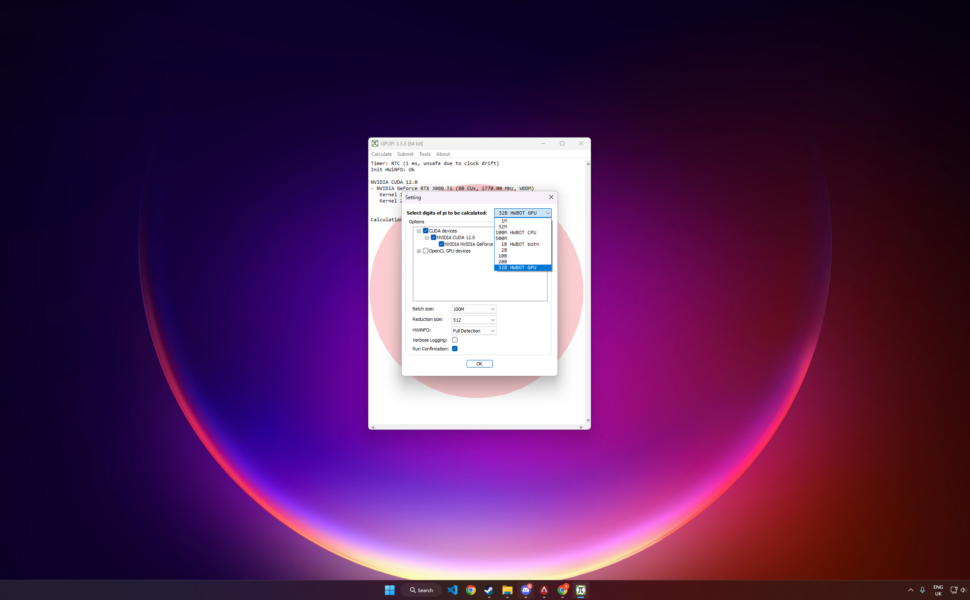
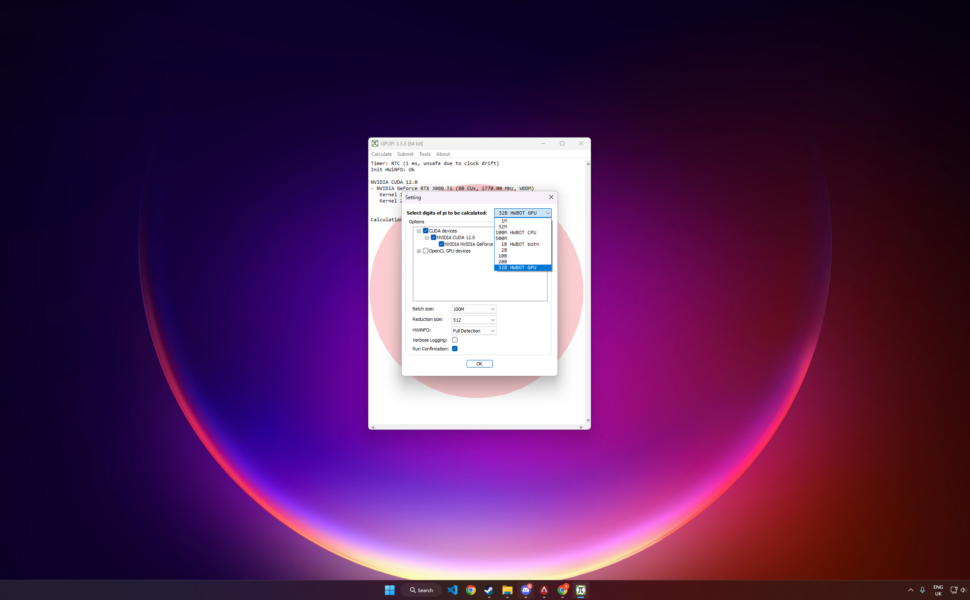
To start using our method to stress test your graphics card, start by opening GPUPi, then from the top menu press calculate and select 100B from the dropdown menu and click start.
If the calculations fail at any point and the stress test does not complete, you have a very unstable GPU and would need further investigation.
If however, the test is complete, congratulations, your GPU passed our first test and is ready for a more rigorous test process.
Open FurMark
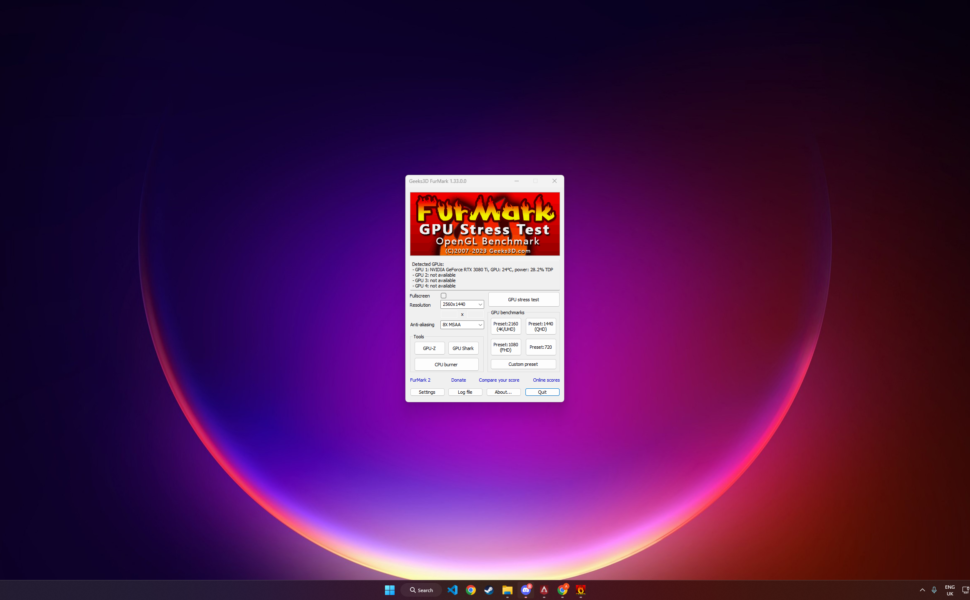
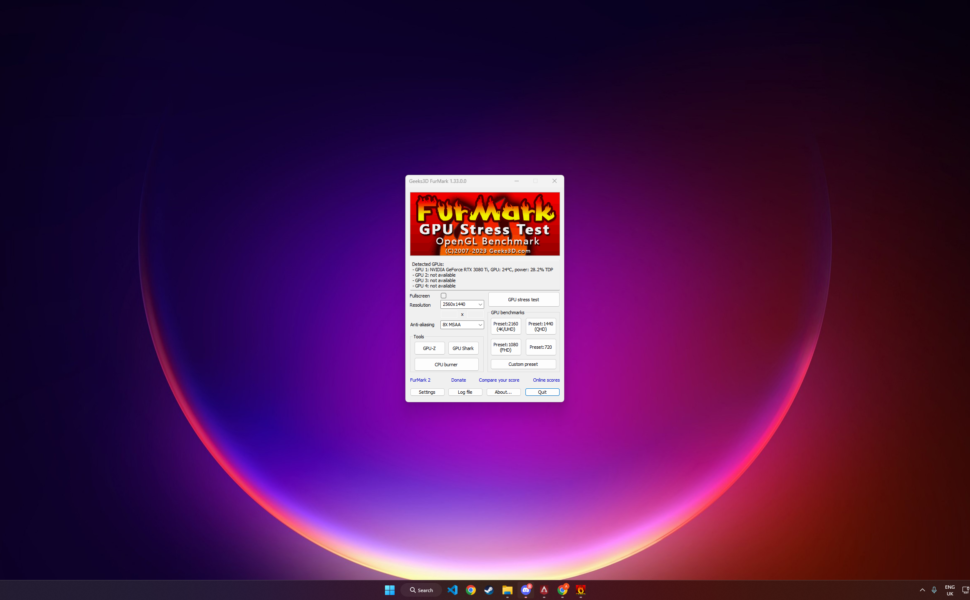
To finalise our GPU stress testing method, proceed to open FurMark and select one of the appropriate GPU benchmark presets that best suit your computer’s hardware.
For our test, we will use the 1440p preset as well as 8x MSAA anti-aliasing to ensure we are pushing our hardware to its limits.
Congratulations
If you made it this far, then you can ensure that your computer’s graphics card is as stable as it’s going to get with any stress-testing software.
Don’t forget, games are very intensive and can still show up cracks in the stability of your computer system.

