Video marketing is challenging — there are numerous steps for a single piece of content, from ideation and writing the script to editing, visuals, and packaging. Working with other people adds even more complexity.
Whether you’re working with a team or by yourself, the right video production template will help you stay organized and consistent.
These are the best templates I’ve come across to help you do just that.
monday.com: A video production template with built-in budget tracking
monday.com is a flexible and powerful project management solution. It’s scalable, versatile, and useful across your entire business from HR and accounting to marketing, sales, and customer success. You can use its automations, customizable relational databases, and integrations to build full-fledged business systems that work how you do.
You can try it free as long as you’d like with up to two users.
The free plan comes with over 200+ templates, three project boards, eight column types, and access to the monday.com mobile app.
More on monday.com: monday.com Review | monday.com vs Wrike | monday.com vs Airtable.
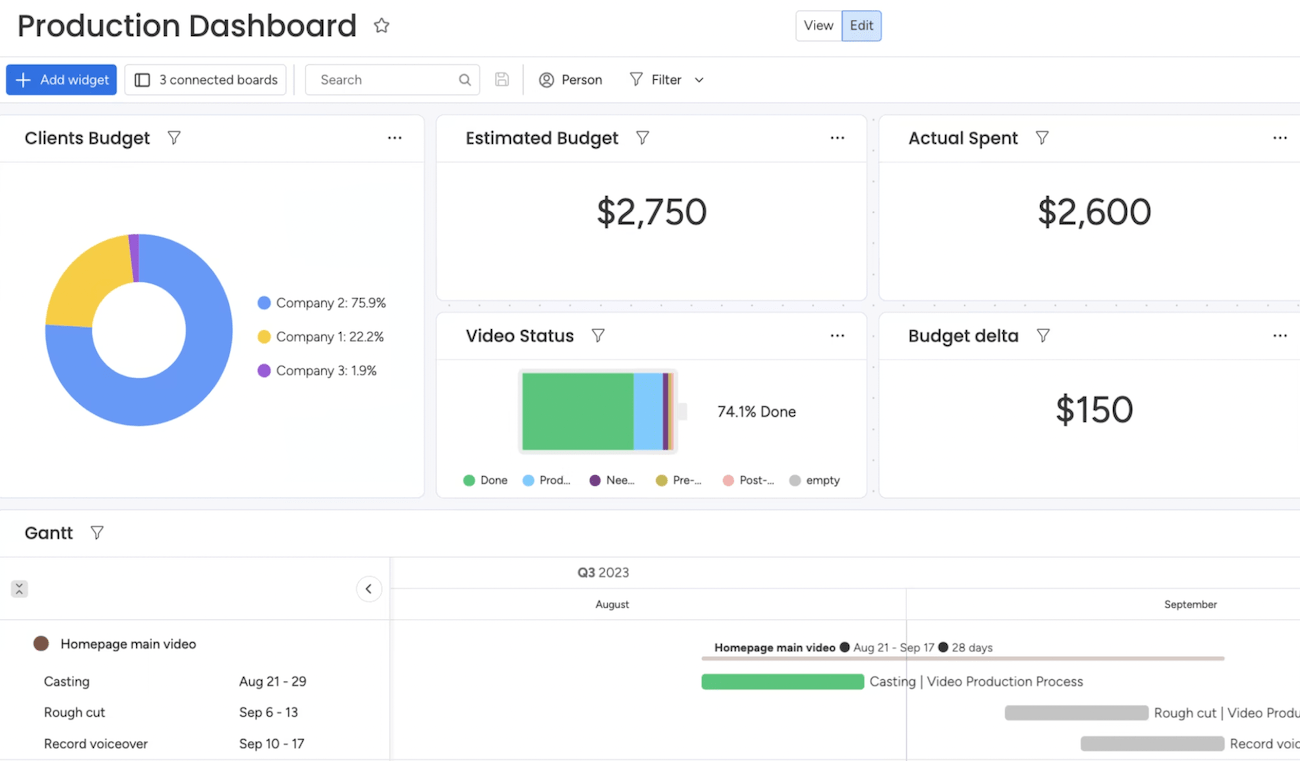
monday.com offers their own templates and a huge library of options created by monday.com users. I tend to prefer those created by actual users because it’s more likely that the template was created out of necessity.
You’re more likely to get something closer to an actual video production workflow, which is why this particular template is my favorite.
It includes several pre configured views, including a task management board for assigning and tracking video work, customizable dashboards for visualizing analytics, and a video request form. You can easily add new views, build onto the existing system, or edit existing views to match your needs.
As you create new tasks, there’s a field for estimated budget. When the task is complete, you can add your actual budget to compare.
All of this is automatically updated on the main dashboard, showing your estimated spend, actual spend, remaining budget, and more. If you work with clients, you’ll be able to set a budget for each client and track that as well.
ClickUp: A beginner-friendly video production template for teams
ClickUp is a feature-rich and user-friendly project management software. This makes it perfect for teams (or individual users) who need an easy way to keep track of video production tasks, assets, SOPs, and more.
It has one of the best free plans, allowing for unlimited users and unlimited tasks. The biggest limitations are storage space, integrations, guest permissions, and advanced project views.
However, it’s a great option if you want to get started and onboard your team for free.
More on ClickUp: ClickUp Review | ClickUp vs Asana | ClickUp vs Notion.
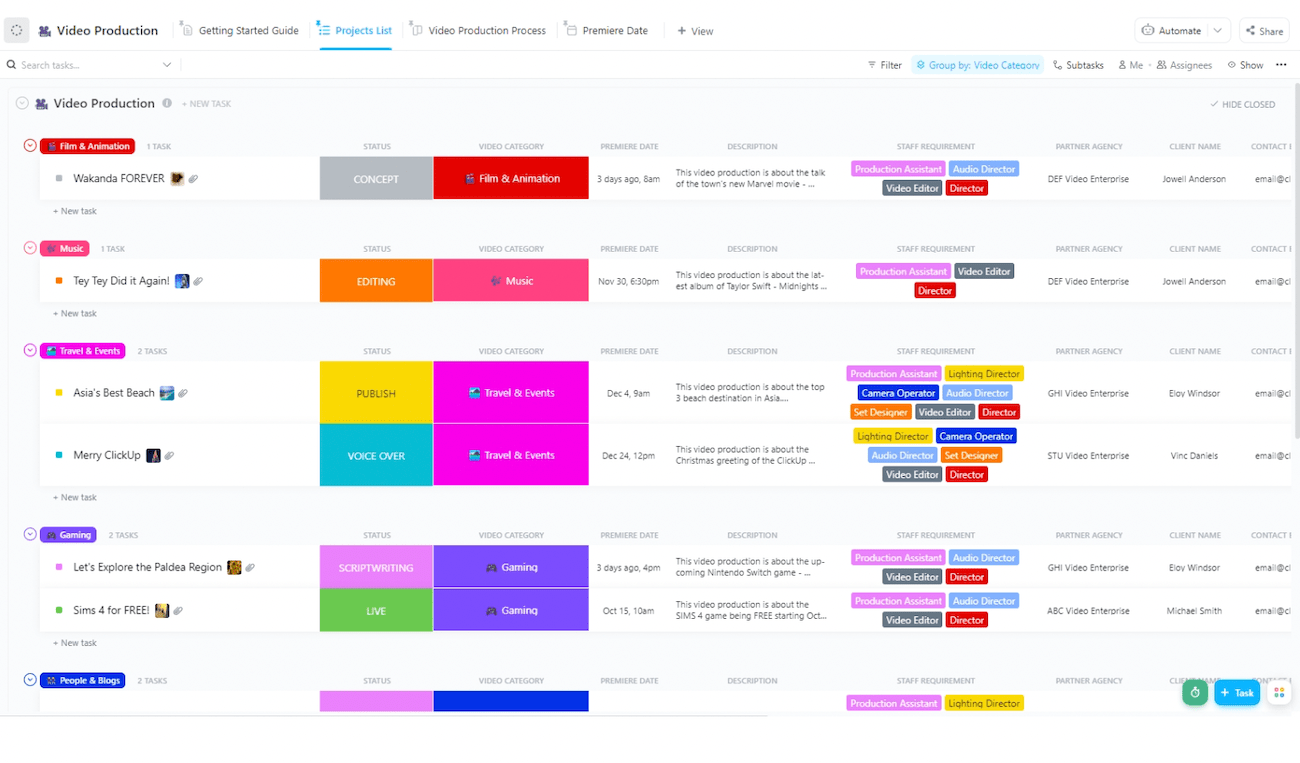
This template is great for teams because it’s easily adaptable to different production workflows. It comes with nine custom statuses that reflect real-world video production stages, all the way from concept through final editing and publication.
Because these statuses already map to typical production milestones, you won’t have to do a ton of tweaking before your team can start using it.
It also includes three pre configured views centered around team collaboration.
There’s a project list for high level planning, a production process view for day-to-day work, and a premiere view that’s useful for release planning.
One of the best parts of this template is all the custom fields. Out of the gate, there are 14, covering everything from location details and staff requirements to equipment, collaborators, categories, and more.
All of these fields make it easy for managers to slice and dice the data however they want. Need to see which locations are using a particular piece of equipment and when? No problem.
Aside from what the template comes with, you can easily add a Gantt chart, dependency warnings, time-tracking, and other advanced capabilities if you need to.
TeamGantt: A video production template to visualize your production schedule
TeamGantt is a project management solution built around Gantt charts. It’s great for visualizing projects and tasks with dependencies, assignees, due dates, and anything else you need to see at a high level.
It’s particularly useful if you’re managing a lot of video production work that overlaps or lasts longer than a few weeks.
You can try it for free with one project and up to two collaborators. It’s not something you’ll be able to stay on forever, but you can try it and see if it’s right for your team before upgrading.
More on TeamGantt: TeamGantt Review.
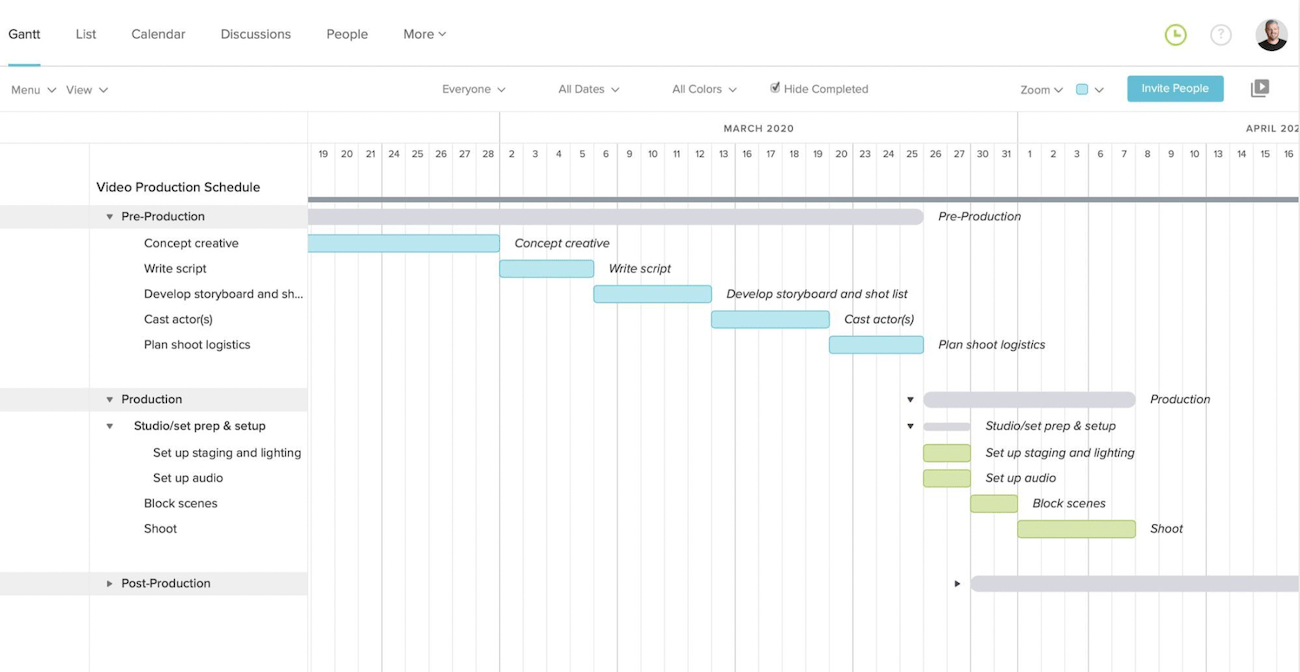
By default, the template is segmented into three phases — pre-production, production, and post-production. Within each phase, you’ll be able to define objectives and break them down into actionable steps.
Viewing all of this on a Gantt chart makes it easy to visualize the process and identify work that can happen at the same time vs those that are dependent on other tasks.
Maybe you need to complete the script before you start casting actors.
But on production day, it doesn’t matter whether audio or lighting equipment is set up first. A Gantt chart helps you lay all of this out and move things around in a few clicks.
TeamGantt also lets you set milestones, which are great for managing longer production cycles. You can break months-long processes into shorter sprints to make planning more manageable.
This template is great for one-off video projects, but TeamGantt also has a free video series planning template if you need help visualizing and planning multiple videos instead.
Notion: A pre and post video production template for YouTube
Notion is a productivity platform that combines collaborative documents with spreadsheets and relational databases. You can use it to manage projects, budgets, SOPs, expenses, marketing plans, and more. However, it’s not set up to do any of those things out of the box. It’s more of a blank slate you can turn into whatever you want.
That said, there are thousands of Notion templates you can start with instead of starting from scratch.
There’s a free plan for individuals or teams of up to 10. For teams, it’s more of a free trial than a free plan as you’ll likely hit limits on workspaces that you’ve shared with other users.
More on Notion: Notion Review | Notion vs Asana | Notion vs Confluence.
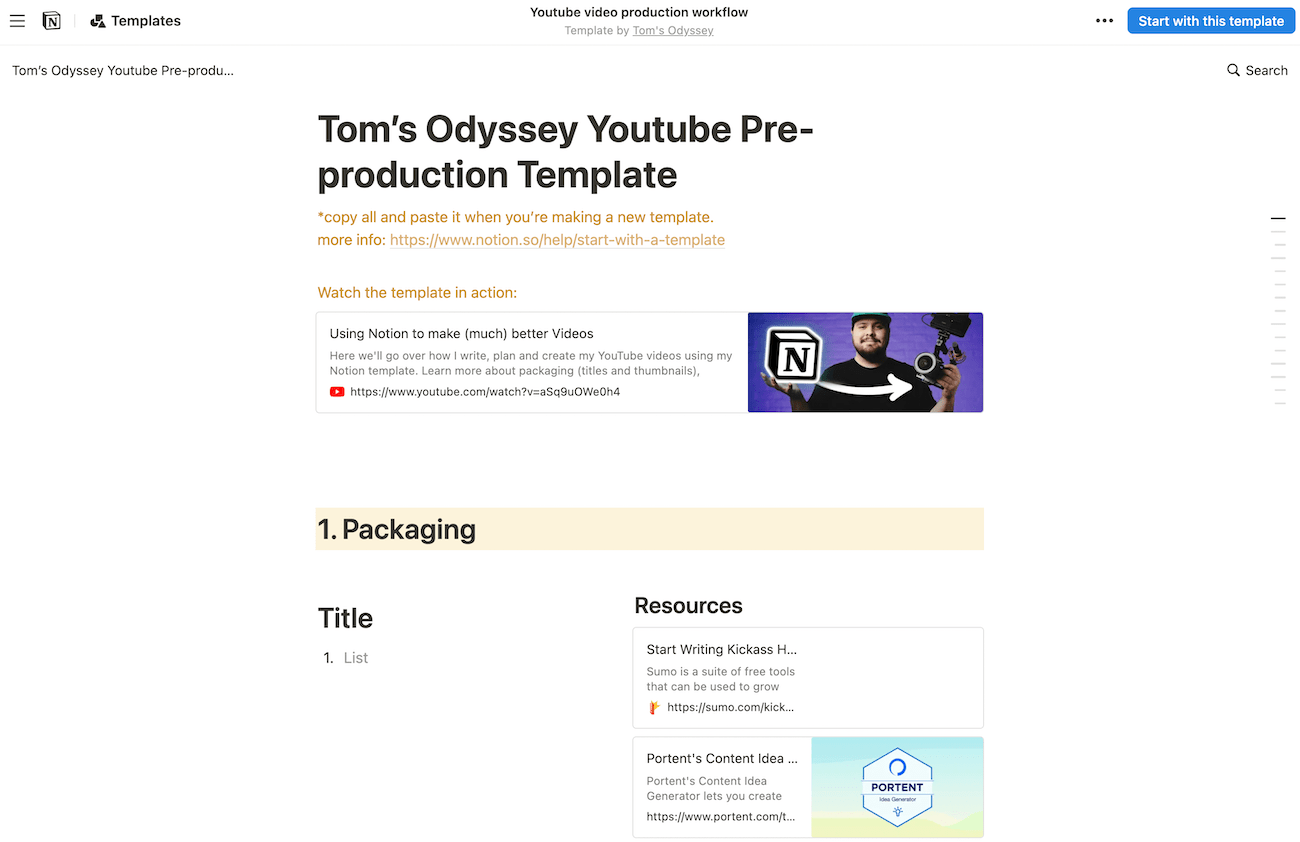
Like monday.com, Notion has a massive library of templates created by its users. My favorite video production template for the platform is a part of that library.
Rather than a place to track and manage work across multiple videos, this template is hyper focused on everything you need to create and publish a single YouTube video. It comes with a section for packaging, a full uploading checklist of things to look at, an area for writing your script, and even an area to plan everything out.
In terms of packaging your video, you’ll be able to gather thumbnail inspiration, your own sketches and ideas, and several versions of your final thumbnail so everything is centralized in one place.
You can use the planning area to make a list of tasks you need to get done, which is helpful if your list is relatively short.
Although this template is simple, it’s a great starting point if you want granular control over what happens with each individual video. You can make a new copy of it for each video and add it to your existing project management system.
Airtable: Customizable templates for high-volume video production
Airtable is a relational database platform that combines everything you love about spreadsheets with advanced data-tracking capabilities. I’ve used it for years with my team for tracking content at scale, managing revenue data, and analyzing performance across thousands of pieces of content.
There’s a solid free forever plan that’s a good starting point for anyone new to the platform.
It comes with seats for up to five editors, and the 1,000 records per base limit likely won’t impact your ability to handle your video production needs for quite a while.
More on Airtable: Airtable vs Asana | Airtable vs Smartsheet | Airtable Alternatives.
Template 1: For managing video production in-house
If you’re not outsourcing video production to a third party, this template gives you everything you need to keep track of work every step of the way. It’s set up to work across multiple platforms, locations, talent agencies, and teams, making it great for businesses of all sizes.
Each table has numerous views to help you and your team visualize everything, including tables, calendars, Kanban boards, galleries, forms, and timelines.
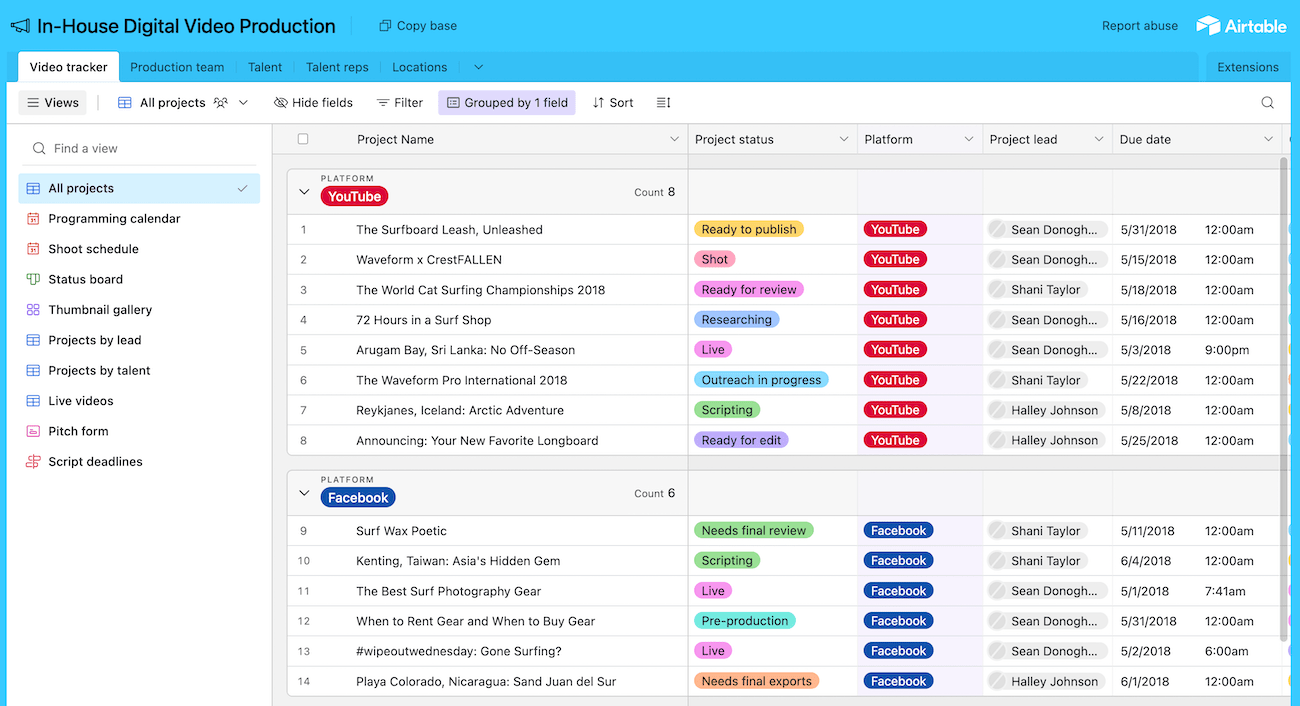
Out of the box, this template has a ton of useful capabilities. First, you can add everyone from your team as a resource on the production team table. You can assign each person to a specific platform or team, give them a title, and keep track of all their contact information.
From there, you can add information for all of the talent you’ve worked with, including different talent reps who can help you get in touch with more people if you need it.
For each person, you can note down the status of their contract, who their rep is, how many videos they’ve been involved with, and their headshot.
The video tracker is the most advanced table with over a dozen custom fields including status, platform, lead, due date, category, length, and more. You can also easily add new fields to any table, and you can choose from more than 15 different field types.
Overall, this video production template is great out of the box with plenty of room to customize as needed.
Template 2: For outsourcing to various agencies
If you outsource some of your video production work to different agents, you can adapt the template above to work for you or you can use this template which includes a few additional tables to keep outsourced work organized.
You can even combine your favorite parts of both of these templates together if you’re willing to put in the time to learn how.
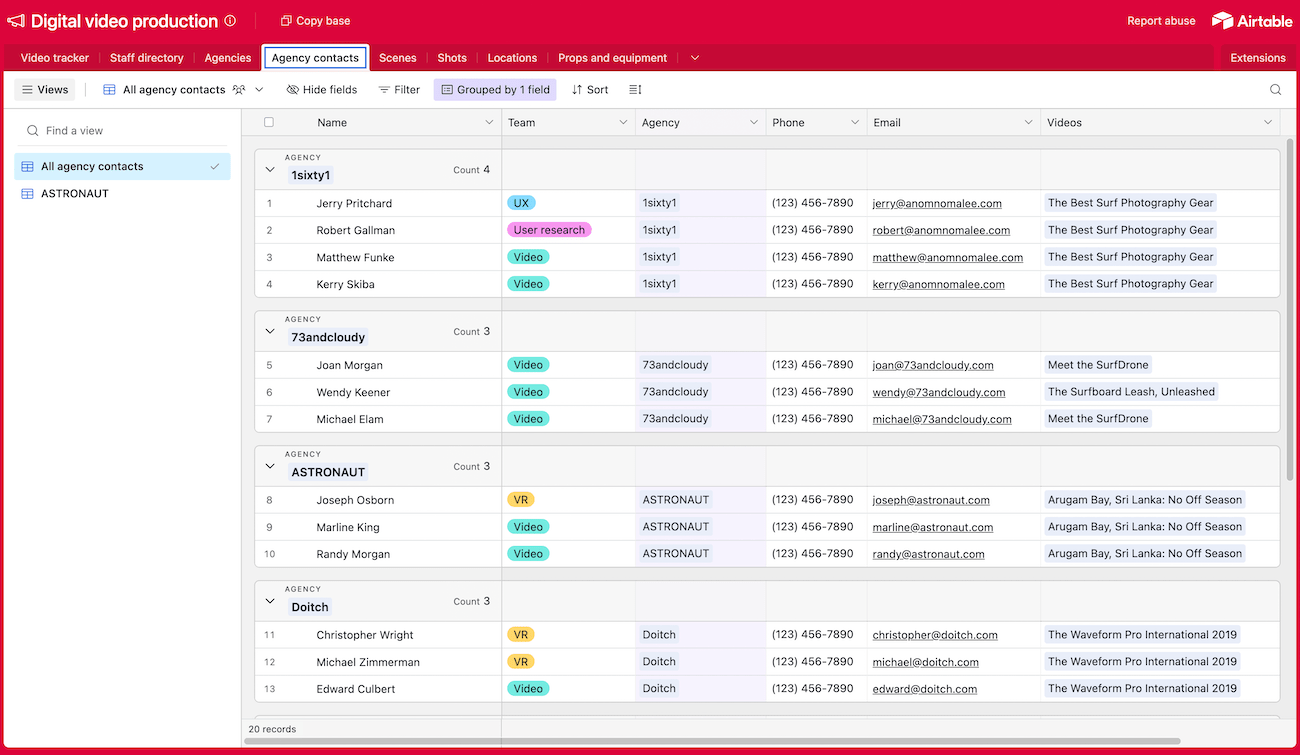
This template has a lot of the same elements as the previous template. However, this one has additional tables for agencies, agency contacts, scenes, shots, and props and locations.
Not only does it let you keep track of outsourced work, it also lets you get more granular with video production planning and tracking by breaking videos up into scenes and each of those scenes into individual shots.
I like this setup because it lets you really plan out the video you want before giving it to a third party to create for you.
You’ll also be able to set up all of your in-house staff and assign work to them, too. So it works just as well if you handle part of the process in house and outsource the rest.
And just like with the other template, you can easily edit fields, add new fields, create new tables, and adjust it as needed to make it work for you and your team.
Excel, Word, and PDF video production templates
Not everyone needs a full-blown system to manage video production. If you’re a solo content creator or you’re managing a team that just produces a handful of short videos per month, a spreadsheet or document might be better for you.
You won’t get as many collaborative features, automations, or anything like that, but you won’t be tempted to over complicate your process either.
Template 1: A basic pre-production template
Smartsheet is a powerful relational database and business app building solution. It doesn’t have a free plan, but you can download many of its templates for Excel, Google Sheets, and PDF to use them with the tools you already have.
If you’re interested in learning more, you can check out our full Smartsheet review. Otherwise, we’re going to focus on its free spreadsheet and document templates.
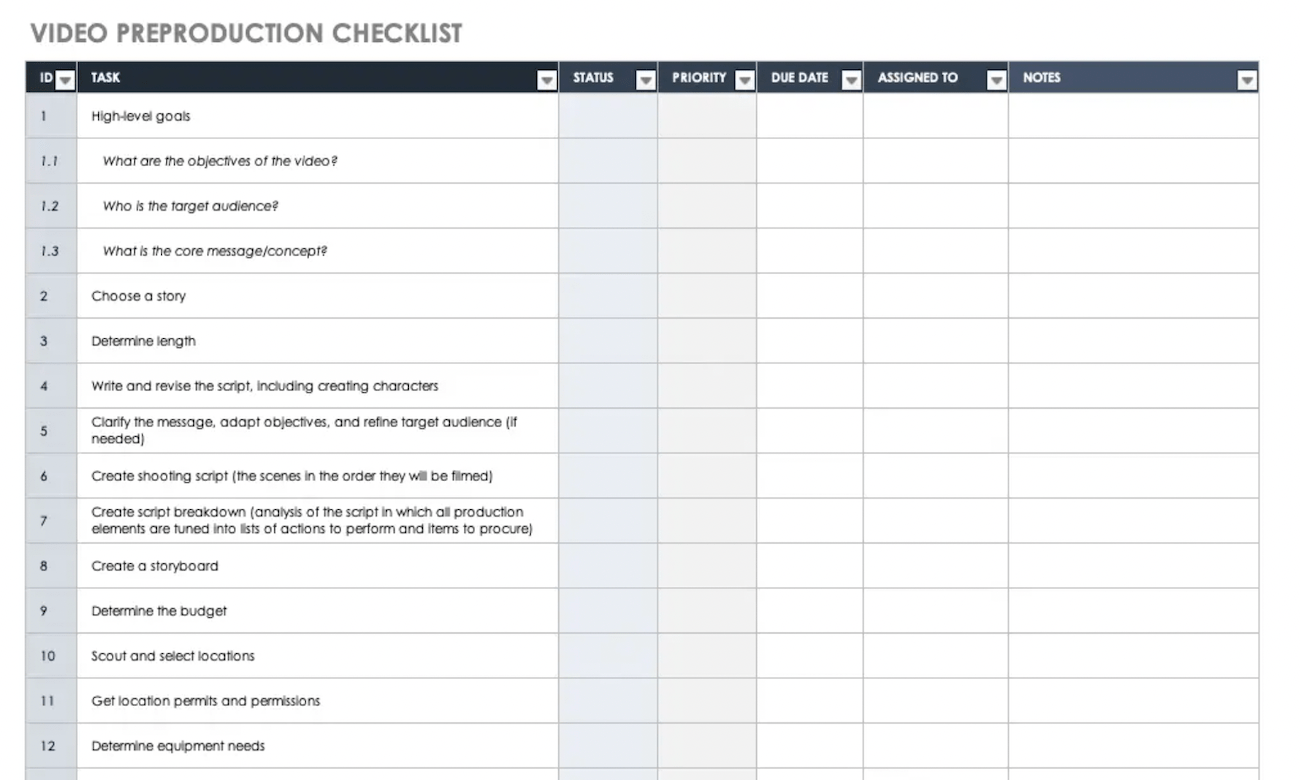
Many people rush through pre production to get to the fun part. But the true magic happens when you take the time to plan ahead. This free template contains a detailed list of action items you should take care of before you start the creation process.
Each action item has its own status, priority, due date, assignee, and notes so you can easily assign these to people on your team if you need to.
You can also edit the steps, add new ones, or remove the ones you don’t need.
Although this template is incredibly simple, it forces you to think through the process before you start, which typically results in a higher quality video.
Template 2: An expandable production checklist plus visual timeline
This Smartsheet template is nearly identical to the first one, but it has some extra features.
Most notably, you can set a start and end date for each task. Once you’ve done so, you’ll automatically see a color-coded timeline view of the work involved.
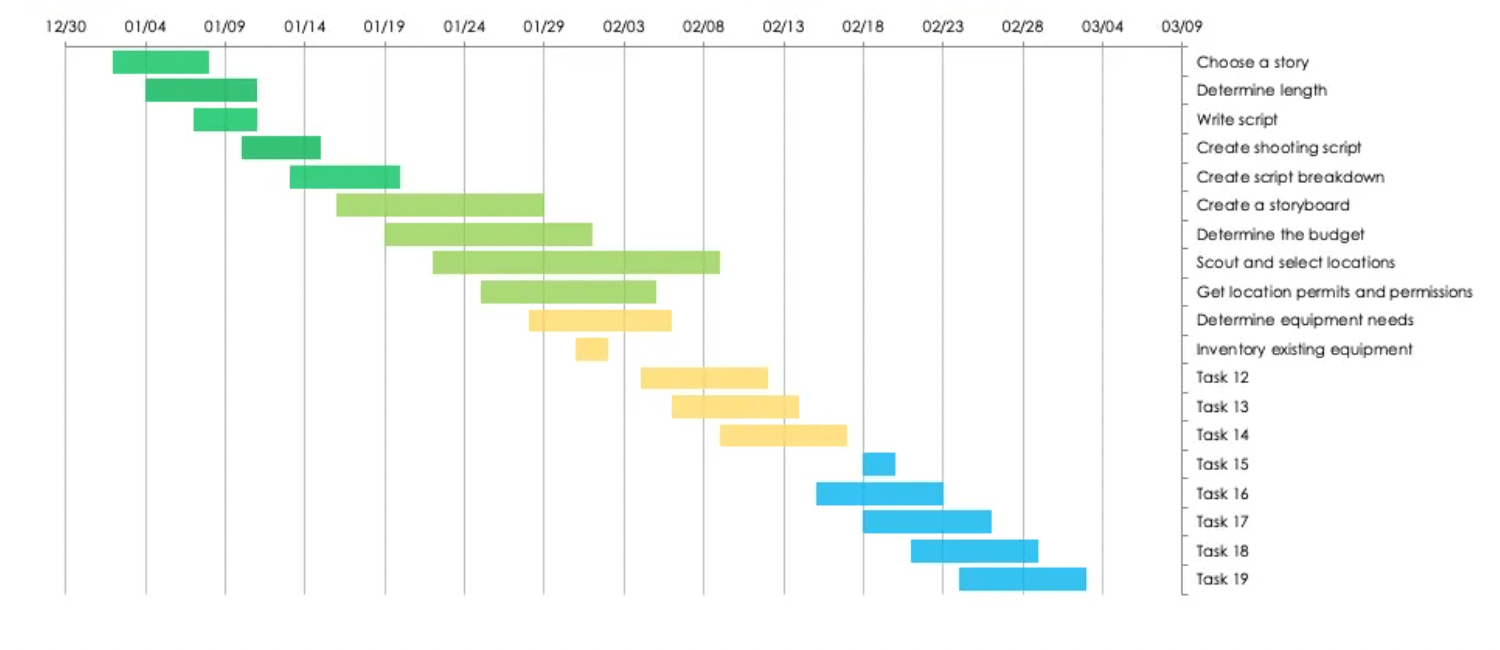
On top of the added timeline view, there are also empty tasks you can use to add your own. This makes it easy to go beyond pre production if you want to. For example, you could add script writing, filming, editing, and post production tasks for a complete view of the entire project.
Colors are based on the status of each task, so you’ll be able to see progress as it unfolds.
You and your team can mark tasks as at risk if they’re starting to fall behind or you don’t have the resources to complete them.
These tasks show as a different color up right away in timeline view, making it easy for managers to see what’s going on without having to dig into the details.
How to choose the best video production template for you
I’m a big fan of trying things out myself. I recommend trying out a few of the templates above and really getting into them before making any decisions or rolling it out to your team. This lets you understand how the software works, what may need to change, what you like, and what you don’t like.
Since all of them are free and all of the tools have a free plan, there’s nothing to lose by doing so. Ultimately, there’s really nothing quite like your own hands on experience.
SEE: Check out the best free project management tools and open source project management software if you’re looking to cut costs.
Keep the following considerations in mind as you try out different options.
Production volume
Some templates work well for one-off videos, while others are built to manage multiple videos and complicated timelines. If you already have a project management solution, something like a checklist may work better since you can make a copy for each video and link to it from your project tracker.
However, this will become unmanageable at scale. You may need to consider automations, getting more familiar with the tools you’re using, and customizing the template you choose to work for your high volume needs.
If you’re looking for a better way to manage all of the work, a more robust template is a better place to start.
SEE: Learn about the different types of project management methodologies to see which one is best for you and your team.
How much time you have
Templates are a good place to start and they can even help new teams or beginners define their processes and workflows. But if you’ve already established workflows, it’ll likely take time to adapt the template you choose.
Some tools are more rigid but easier than others. This should be taken into account when deciding which platform and template to use.
If you like to tweak every single detail yourself, a relational database option is probably the best way to go. If you prefer something that works right out of the box, a more traditional project management solution will be a better fit.
Just need a place to keep track of the basics and get ideas on paper? A spreadsheet or document is going to be your best friend.
Working by yourself vs with a team
If you’re working with other people to create and publish videos, you have a lot more to consider. How quickly can your team learn a new platform? Do they need granular step by step instructions and assignments or can you keep things higher level? How are you going to ensure no one burns out? What types of information do you need to share with your boss? How are you going to collaborate with one another?
SEE: Check out the best online collaboration tools for teams.
Solo users don’t have to worry about any of that. Instead, you can think about how you like to work and what types of features you prefer.
Specific needs or preferences
Beyond the basics, there are certain templates that are built for specific scenarios or come with features you won’t find elsewhere. For example, not every template has a built-in budget tracker or Gantt chart.
In many cases, you can easily add those in but it may be faster and easier to start with a template that already has it.
Best practices for using video production templates
I’m the type of person that likes to try new things, question every step of a workflow, and automate as much as possible. However, that has to come with a balance of waiting long enough to see if something will work, questioning the right things, and understanding when automation isn’t the best solution.
First and foremost, I encourage you to pick a platform and template, and stick with it for at least a few months. That’s the best way to understand what works for you and what doesn’t.
Jumping to something else too quickly can have a negative impact on your team, too.
Here are some other best practices to keep in mind:
- Build a repeatable workflow that works for every video.
- Don’t be afraid of making small tweaks and updates as you go.
- Avoid expecting a perfect solution from day one.
- Create and maintain living documentation that changes when it needs to.
- Get regular feedback from everyone using your system.
- Don’t rush through planning and pre production.
Overall, a template is just a starting point. For some, it may work right out of the box but most people will need to make some adjustments to make it work for them. google

